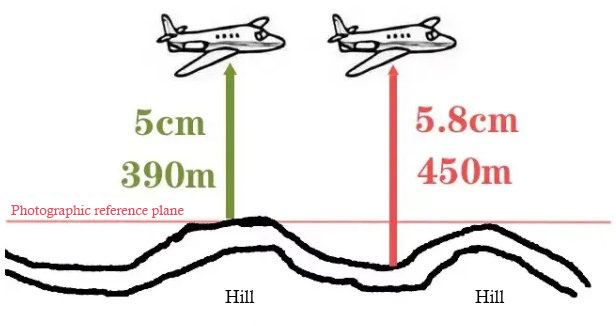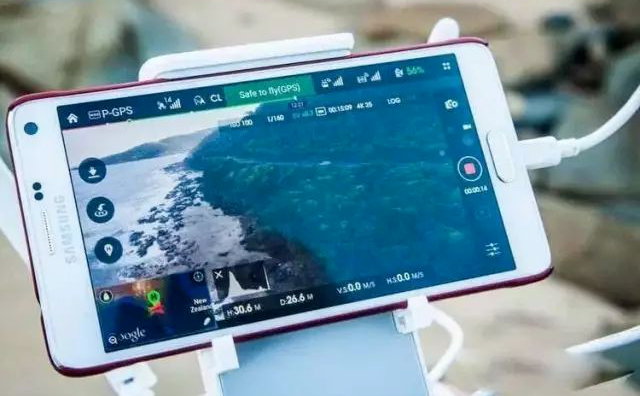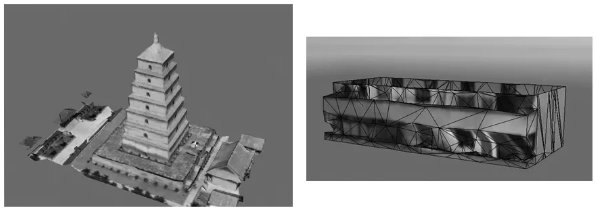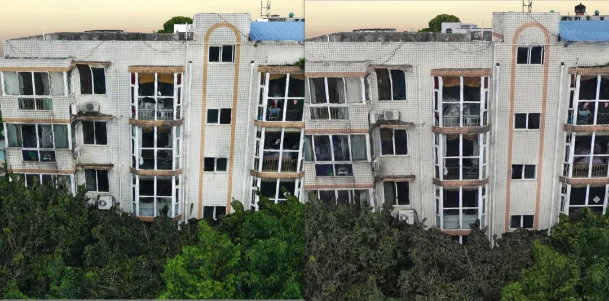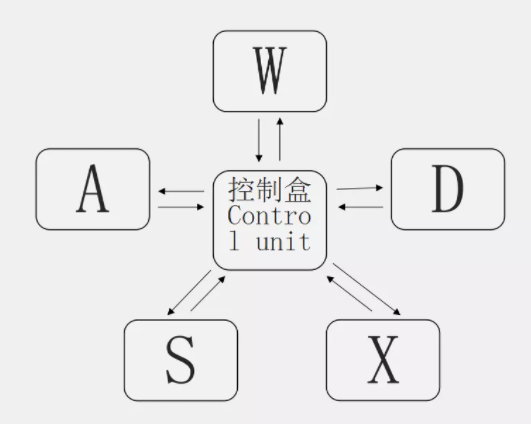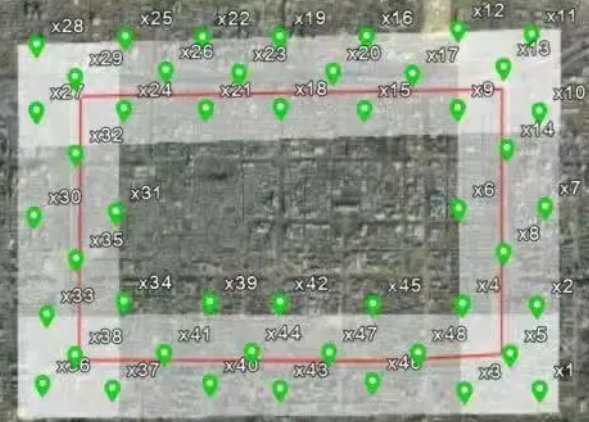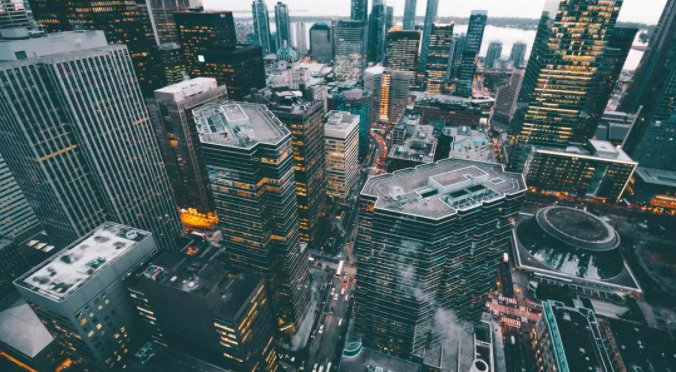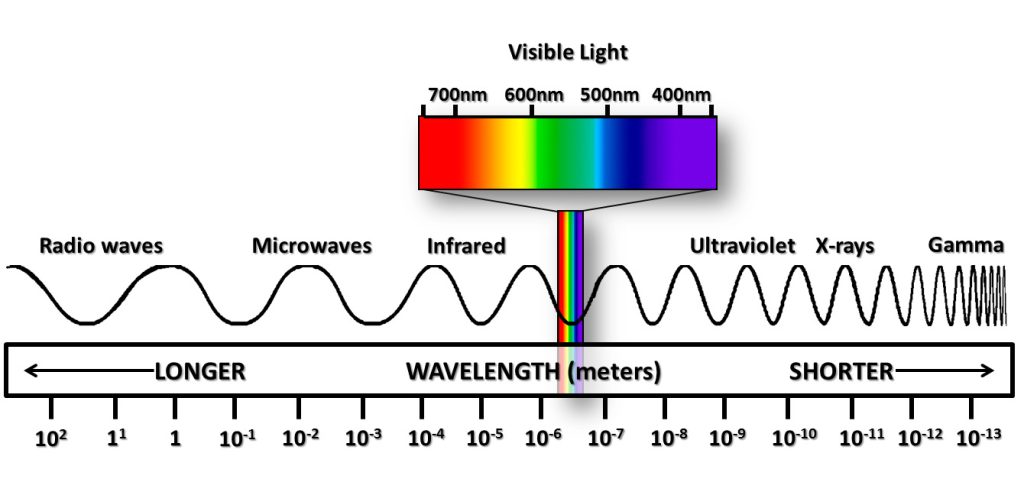As one of the most widely used software in the oblique photogrammetry and aerial survey industry, CC software has unique advantages in aero-triangulation, model construction, and texture mapping. However, this software is typically easy to get started with but difficult to master. Industry professionals often encounter various problems during use, and no one can escape the clutches of software errors.
For this reason, Riebo Technology has specially compiled this article on common CC errors and their solutions, covering four parts: software installation, aero-triangulation, modeling, and engine. This compilation gathers various issues encountered by Riebo's internal team during their software learning process. The explanations for the causes are personal insights, and any inaccuracies are welcomed to be corrected by industry friends.
Software Installation
- During software installation, the last step shows "Setup Failed," and the software cannot be installed. This error occurs because the computer lacks the necessary runtime environment for CC software. You need to re-download and install .Net Framework 4.0 or higher.
- During software installation, the last step shows an error similar to the image below. The reason is that the computer lacks VC runtime libraries. You need to re-download and install the VC runtime libraries, then reinstall the softwar
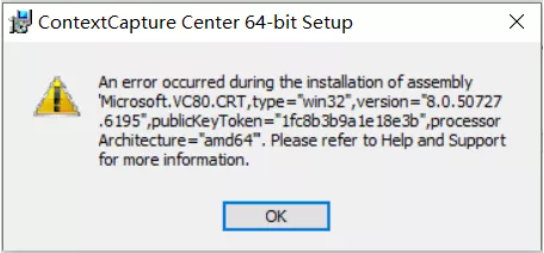
Aero-triangulation Process
- When aero-triangulation progresses to 40% and shows "Extract keypoints" error, the reason is that there are unread images in the project. At this point, click "Check image files" in the image interface, as shown in the figure below. Also, check if the image path is correct and if there are any corrupted images. After making modifications, resubmit.

- The error shown in the figure below is caused by insufficient computer memory. Generally, with 8GB of RAM, aero-triangulation can process about 2,000 aerial photos; with 32GB, about 12,000; with 64GB, about 24,000; and with 128GB, about 40,000.
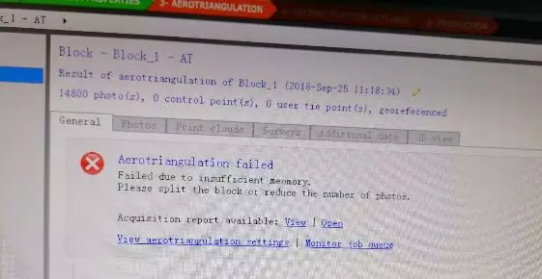
- The error shown in the figure below occurs when aero-triangulation reaches 51%~60%, and an error occurs when selecting image pairs. The reason is insufficient computer memory. It is recommended to subdivide the project before aero-triangulation. Refer to point 2 for block size.
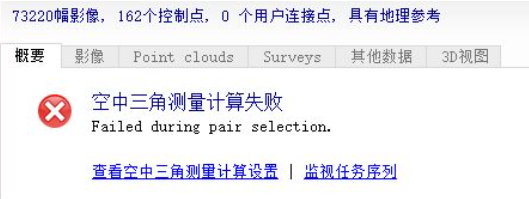
- At the beginning of aero-triangulation, the software displays "Failed to read image file + image file," as shown below. At this point, check if the image files are imported correctly, if the path is a correct network path, and if the image files are corrupted. After modifying and confirming, resubmit the aero-triangulation.
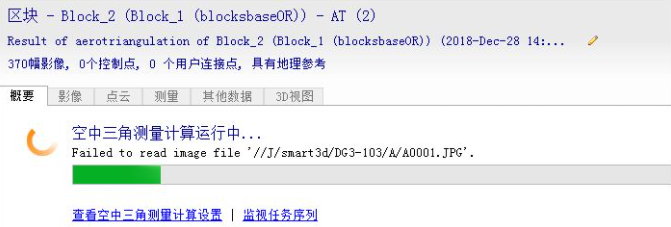
- At the beginning of aero-triangulation, it displays "Failed to create local log file 'C:\Users\1\AppData\Local\Temp\Bentley\xxx...xxx...xxx\task_log_9.log'," as shown below. This is because CC could not read the software log file on this computer. Just click "Resubmit production" to resubmit. If using a cluster computer for aero-triangulation, multiple errors may occur; just keep resubmitting until aero-triangulation starts.

- Aero-triangulation errors at 73%, as shown below. The reason is an initialization error in aero-triangulation. You need to check if the control points are accurately marked and if there are errors in the control points themselves. If the checks are correct and the problem persists after resubmitting aero-triangulation, you need to subdivide the aero-triangulation results and submit them separately. It is worth noting that after subdivision, there should be an overlap of 2 to 3 flight lines between blocks.
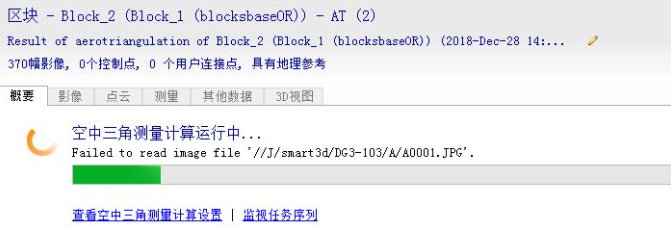
- Aero-triangulation errors at 83% during tie point matching, as shown below. The reason is that the software extracts too few tie points, leading to a failure to match. At this point, you usually solve the problem by selecting "High" for "Keypoint density" and "Multi-step" for "Image component mode" in the aero-triangulation settings, then resubmitting.
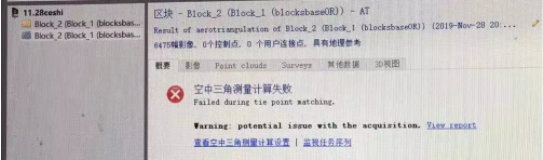
- During aero-triangulation, it shows that aero-triangulation is interrupted, and resubmitting repeatedly causes the same issue, as shown below. At this point, check if other software is heavily reading/writing shared disk content. If so, pause other software as appropriate, then resubmit aero-triangulation; if not, modify the engine path for this project and use a single machine for aero-triangulation.
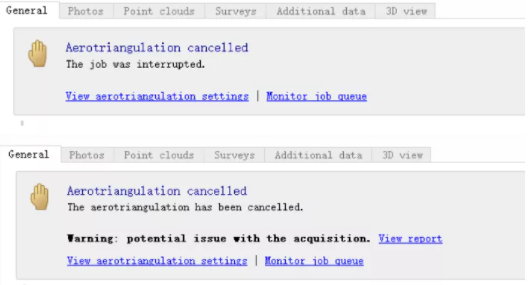
- After submitting aero-triangulation, CC Engine is already open, but the project shows "waiting for aero-triangulation calculation," as shown below:
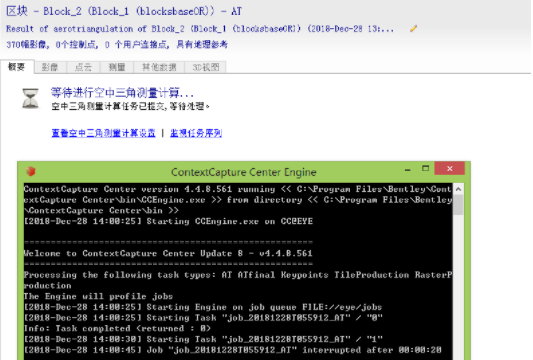
At this point, first check if other projects are in progress. If not, open "Project" -> "Options," and check if the UNC path is the correct project location and if the task sequence directory is the correct "jobs" location. Then open "CC Settings" and check if the engine's task sequence directory is consistent with the one in the project.
After modifying and confirming, save the project and resubmit aero-triangulation.